If you’ve ever uploaded a video on TinglyTube before, you’ll know that after it uploads, you won’t instantly see it until a little while has passed, this is because your video is being processed, this involves your video getting encoded into an MP4 file in multiple resolutions that are optimized for internet playback and its' thumbnails are generated, however, it's always been hidden away from you without any way to see what your video's current status is, until now...
Starting today, once your video is successfully uploaded, you'll be redirected to a page where you can see your Video's Upload Status (Thumbnails are being generated, Resolutions are being encoded, Video is waiting in the queue to be processed - hover over or tap the Question mark icon to see a detailed description of what's happening to your video) along with a preview of one of your video's thumbnails (if available) as well as the ability to delete your video while it's in the processing queue.
Along with this improvement, we've also made the upload progress bar bigger and made it so that you can see your video's upload percentage :)
We hope that these improvements will make your uploading experience better and more straightforward, we'll always continue to experiment with more ways to do so in the future.
If you have any feedback for us or are experiencing any bugs with the new Upload Status feature or anything else, please let us know via our Support/Feedback form.
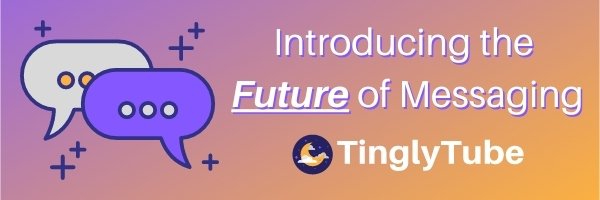
TinglyTube can sometimes be hard to define as to what exactly we are, we’re a combination of a video-sharing website, social networking platform, and at the basic, an online community for those who love ASMR, so we just like to use the word ‘platform’.
As a platform that does all of those things, unrestricted communication between users is very important, which is why provide the ability to comment on others walls, send them friend requests, and send them private messages, with private messages being the most direct form of user-to-user communication, however, our messaging system was simple and a lacking a lot of things that other platforms (like Facebook, Reddit, and Twitter) offer, and resulted in most conversations being really drawn-out as you’d have to wait for the other person to refresh their messages, read yours, and reply to it, then you’d have to wait and do the same, it wasn’t instant or realtime like messaging systems on other platforms.
Because of all of those reasons, we knew we had to implement something better and real-time or near-realtime, and have the features that the other platforms do in their messaging systems, so that’s what we worked on alongside the many other features we’re also working on for the past few months and are happy to announce that launch of TinglyTube Messenger – The future of messaging on TinglyTube!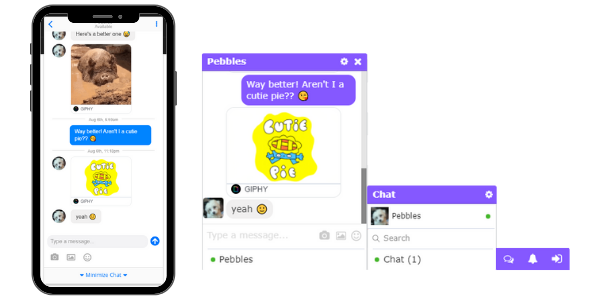
TinglyTube Messenger allows you to send and receive messages in near-real-time (using long polling for any technical TTers out there), attach GIFs from Giphy, attach images and files up to 8MB, and easily insert as many emojis as you’d like using the built-in picker!
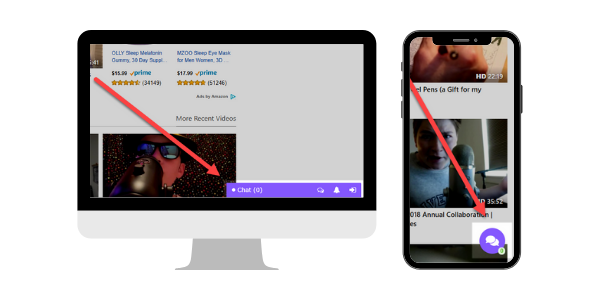
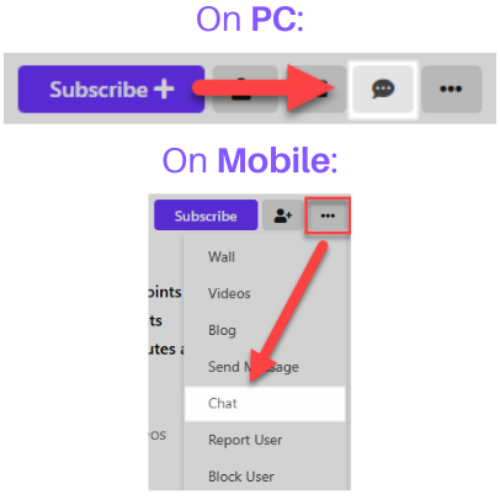
Confused or lost on how to use the new TinglyTube Messenger? Don’t worry! We’ll teach you how to use it and all of its features on mobile, so let's get started!
How to Find and Navigate Messenger
You can find Messenger as a floating purple bubble with a chat icon on it at the bottom of your screen, tapping on it launches the mobile Messenger interface.
Once opened, you’ll automatically be on the “Chats” tab, which shows your most recent chat conversations if you have any, tap on a chat to open it.![]()
At the top of the interface, you’ll see a hamburger menu (the icon with three lines) on the top left, and a paper-plan icon on the top right, tap the hamburger menu to access various chat related settings:
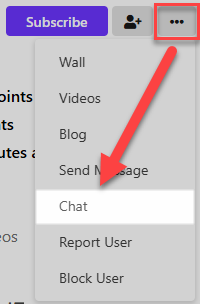
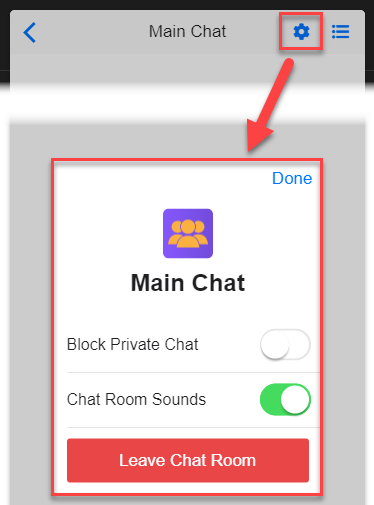
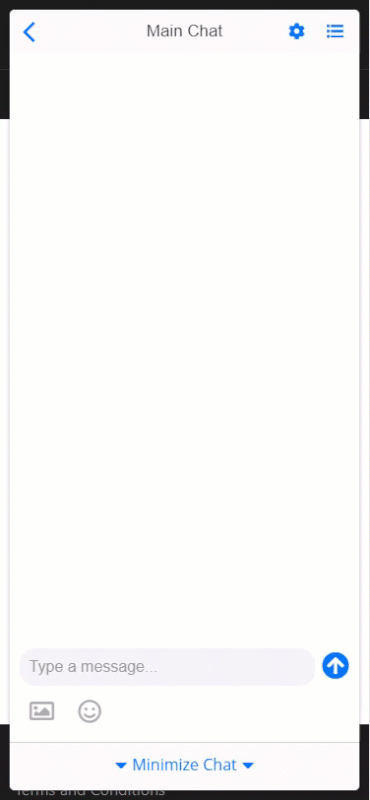
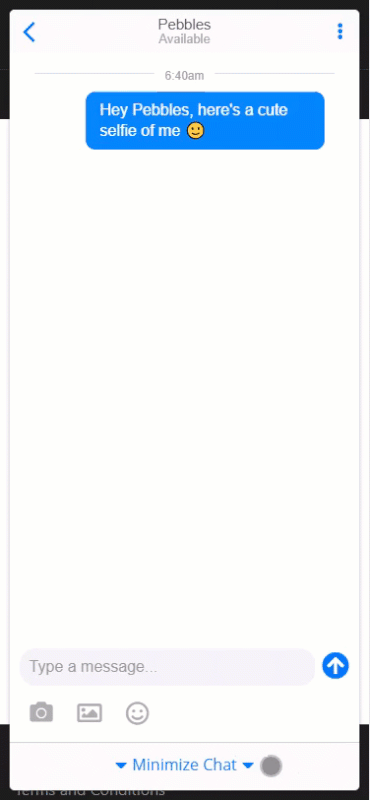

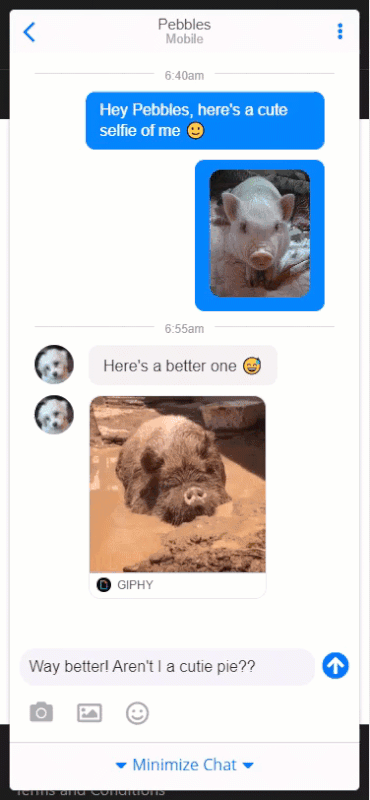
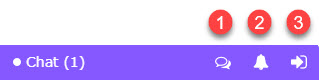
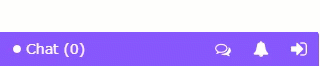

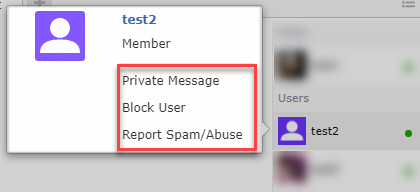
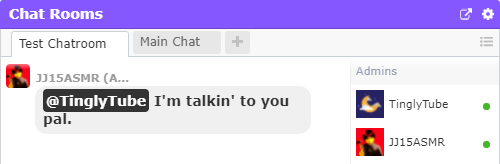

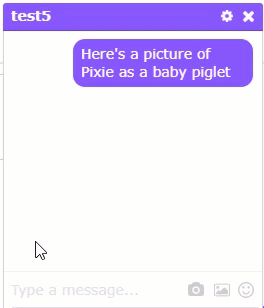
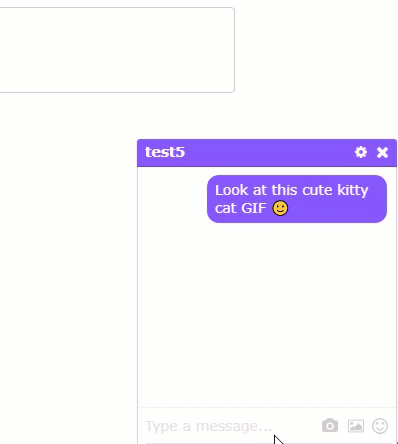
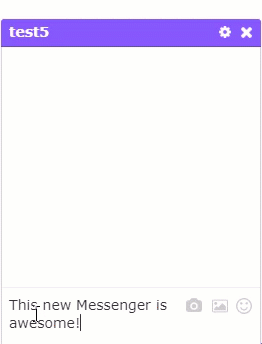
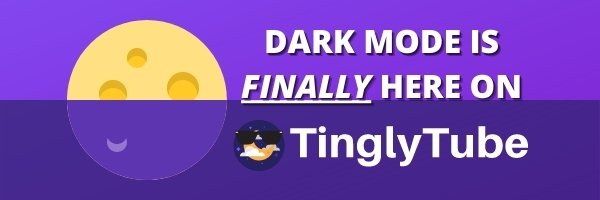
It's been almost 6 months since we first teased the idea of introducing a Dark Mode to TinglyTube and we're excited to announce that today... Dark Mode is finally here on TinglyTube! 🌗
All users, signed in or not can activate it from the Language Selection menu as shown below, once you activate it, it will apply only to the browser you used to activate it, and it will stay that way for one year (through the use of a cookie), after that it will change back to the default Light Mode, and if you want to keep using Dark Mode, you can simply just re-activate it.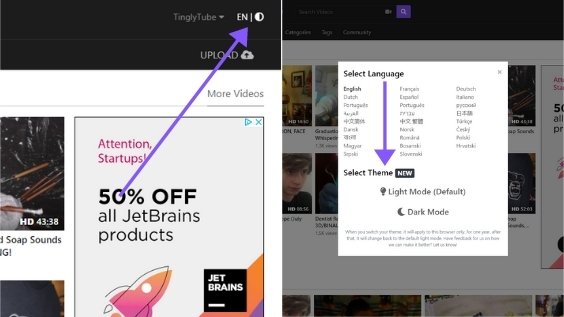
We hope that you're as excited about Dark Mode as we are, and we hope that it will make your experience on TinglyTube much better, especially at night!
Our developers spent a long time finetuning Dark Mode and testing it to make sure that it works properly, however, if you experience any problems or bugs while using it, or just have some general feedback about it, feel free to let us know via our Support/Feedback form, we're always listening to your feedback and ready to help!