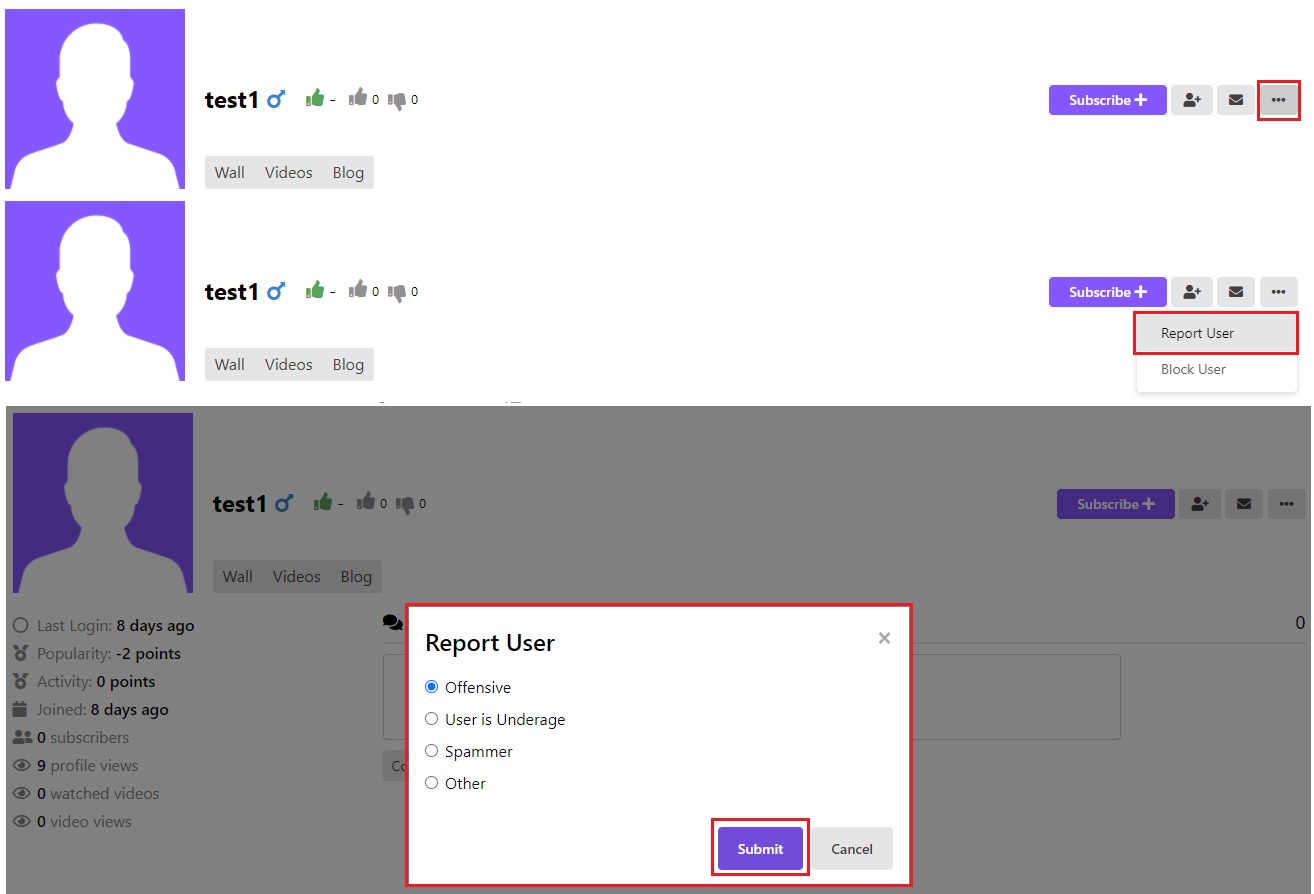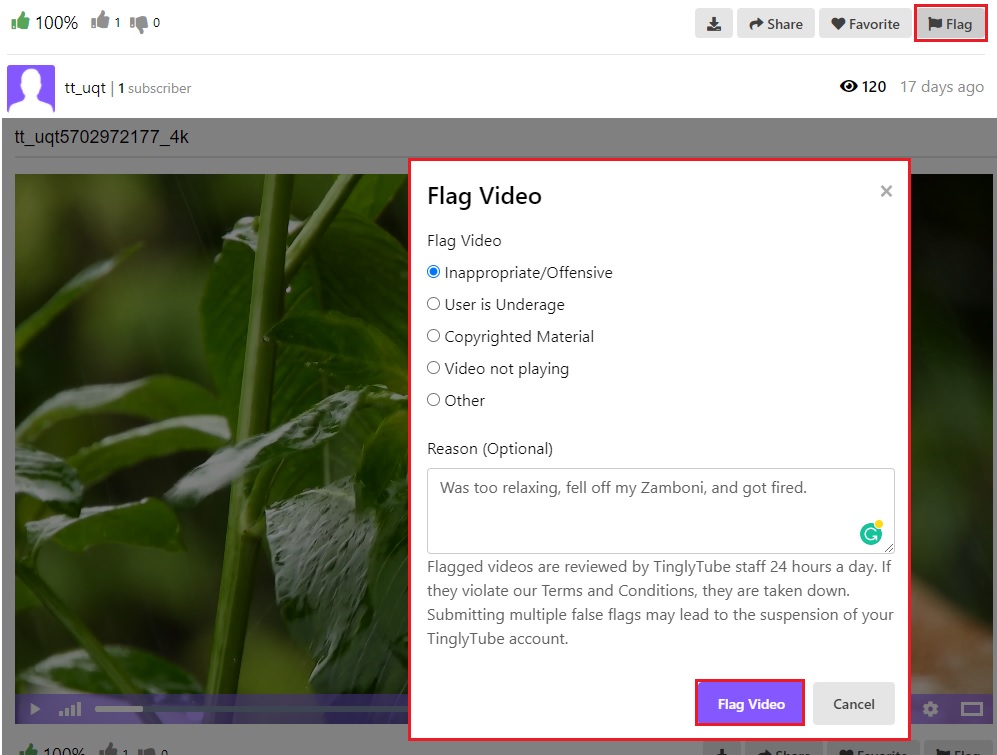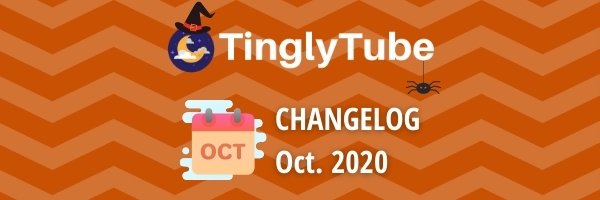
Hey there, and welcome to our October 2020 Changelog!
We publish one of these notices/changelogs monthly so you know what has changed on TinglyTube over the last month, from features getting added to bugs being fixed, we'll list it all! But if you want to see these updates in realtime, you can check our profile wall as we sometimes post similar updates there, or check our Statuspage to see our current server status and any ongoing/past incidents, you can also follow our Twitter if you want, we're pretty active on there.
And now presenting our October 2020 Changelog!
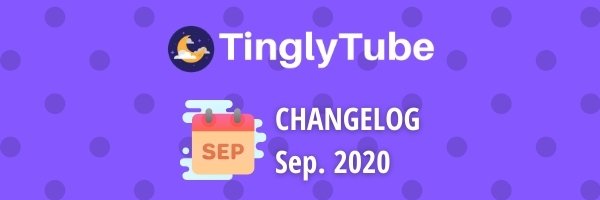
Hey there, and welcome to our September 2020 Changelog!
We publish one of these notices/changelogs monthly so you know what has changed on TinglyTube over the last month, from features getting added to bugs being fixed, we'll list it all! But if you want to see these updates in realtime, you can check our profile wall as we sometimes post similar updates there, or check our Statuspage to see our current server status and any ongoing/past incidents, you can also follow our Twitter if you want, we're pretty active on there.
We got significantly more stuff done than we did in August, so buckle up as we present our September 2020 Changelog!
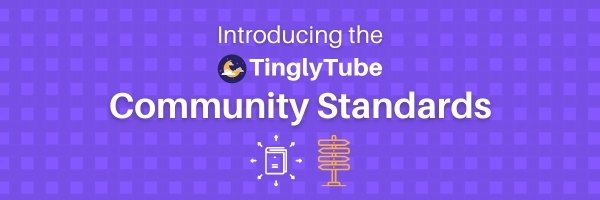
Today, we introduced our new set of Community Standards, which describes what behavior is not allowed on TinglyTube and how we take action when our Community Standards are violated.
Now we'd like to make it clear that the introduction of our Community Standards doesn't present any new policies or changes to policies, they are only an extension of the acceptable use clause in our Terms and Conditions.
Part of the reason why we decided to introduce Community Standards is so that we can enable video uploading for all users, that way we have a consistent set of policies and actions for uploaded content... and since they've now been put in place... video uploading has been enabled sitewide! You'll no longer need to submit a form and wait for us to respond!
To upload, you'll need to confirm your email address (this is to help prevent spam-bots from uploading), to see if your email address has been confirmed, all you need to do is to click on the "UPLOAD" button (in the top right corner of the navigation bar on PC, and in the hamburger menu (the box with the three-lines) on mobile), if your email address isn't confirmed yet, you'll be redirected to the page shown below: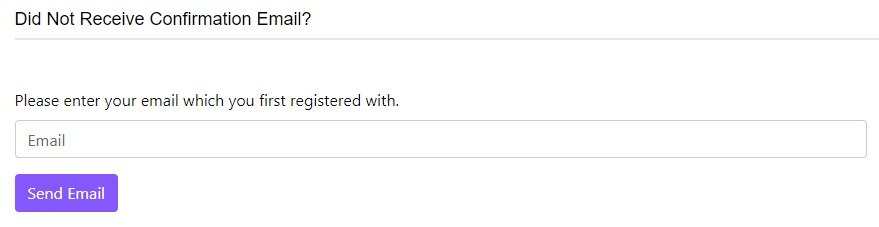
Just enter the email address you first registered with and you'll receive an email like the one below: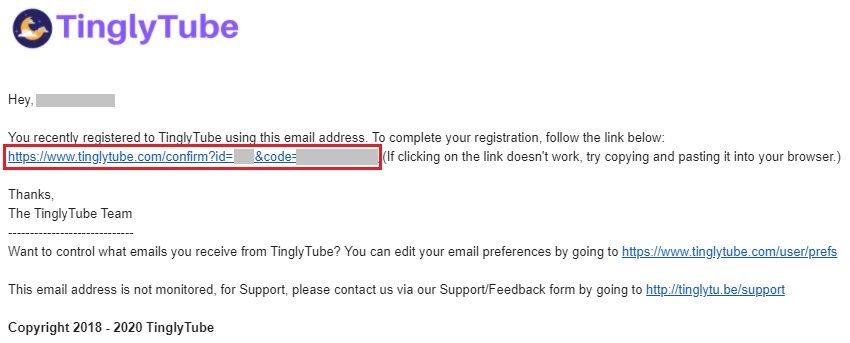
Now click the confirmation link (or copy-and-paste it in your browser if it's not clickable) and your email address is now confirmed and you're ready to upload your first video!
If you've already confirmed your email address, you'll be taken straight to the uploading page, where you can upload your video.
Now, if you want in-depth instructions on how to upload a video, you can read this help article.
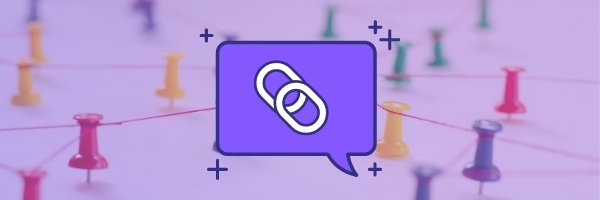
At TinglyTube, we love shortlinks. That's why we currently have three of them:
tinglytu.be (The first one we registered in May)
tingles.cc
tingly.tube (Haven't heard of this one? That's because it's our newest!)
In June and July when we started unlocking video uploading permissions for more and more users, we gave all of them a custom tinglytu.be shortlink, and are happy to announce that all TinglyTube users can now claim a custom shortlink using one of the three we currently have, but some of you may be wondering what a custom shortlink is and how it works: a custom shortlink is a branded, shortened URL that leads right to your TinglyTube profile, making it easier for you to link your profile on other platforms, and even easier for your viewers to check out your profile!
It takes the long URL that leads to your TT profile, such as tinglytube.com/user/TinglyTube, and turns it into a much shorter URL, such as tingly.tube/tinglytube, which just redirects to your profile.
Now here's how you can claim one, right now!
Make sure your email address is verified/confirmed, only users with verified email addresses will be able to claim a custom shortlink, so if you haven't yet verified your email address, you can quickly do it by going to https://www.tinglytube.com/confirm and following the instructions there.
After you've verified your email address, or if you've already verified it, go to "Edit Profile" by using the dropdown menu in the top-right of the website on PC, or by tapping the 'person' icon on Mobile.
On PC: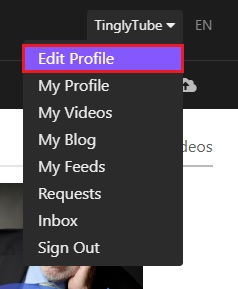
On Mobile: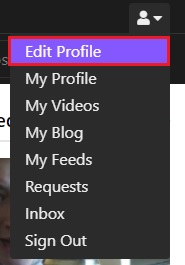
Once on the edit profile page, click on the "Custom Shortlink" button on the menu, on mobile, tap the "Personal" button and use the dropdown menu.
On PC:
On Mobile: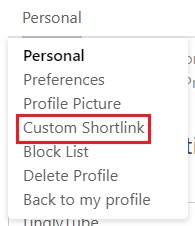
You'll then be taken to the "Claim a Custom Shortlink" page, here is where you will claim your custom shortlink! Just fill in your username, and select the shortlink you would like, and hit "Submit"!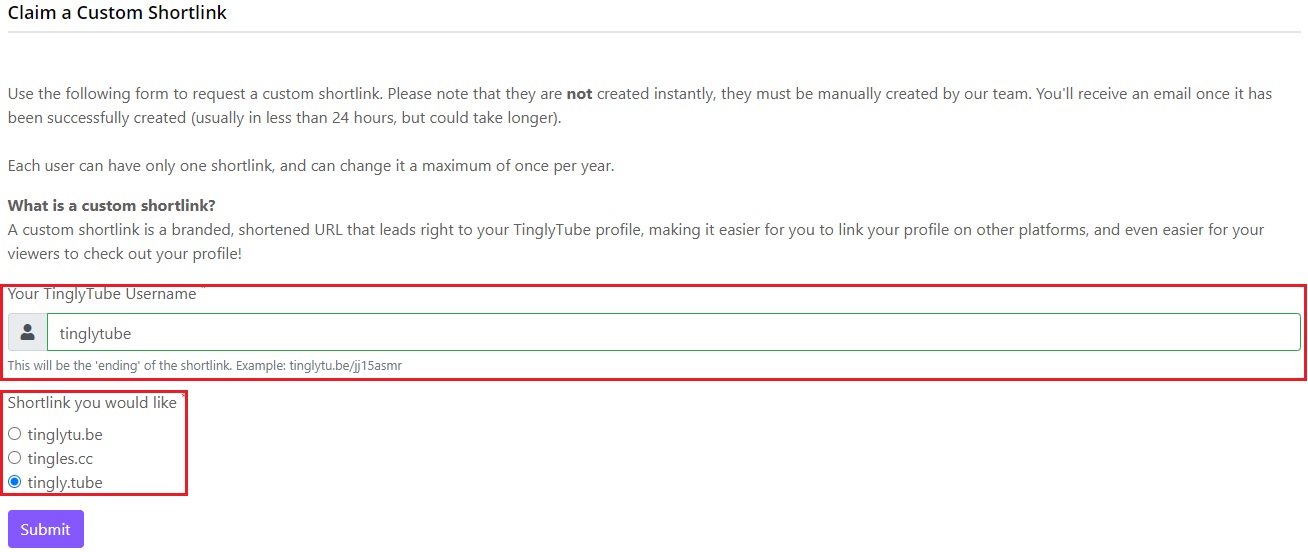
As it says on the page, you'll receive an email once your shortlink has been successfully created, this is because we must manually create it. We plan on making this automatic in the future, but for now it must be done manually, but don't worry, your custom shortlink should be created in less than 24-hours, but may take longer if our team is swamped with other stuff.
Custom Shortlink FAQs:
How many shortlinks can I have?
You can can have only one shortlink, and can change it a maximum of once per year. (Contact us via our Support/Feedback form to change it).
Do I have to use my username? Does capitalization matter?
Yes, you must use your username. This is to allow each user to have a custom shortlink and to keep it fair. Capitalization doesn't matter as your shortlink will be created in all lowercase.
Can I have my shortlink go to another part of my profile, like my videos or blog entries?
Not currently at this time.