
As of November 9, 2020, we've removed the Yandex.Translate widget that was formerly on the "Language Selection" menu due to low usage as well as to save loading time as the widget and its resources had to be fetched from Yandex servers, taking up precious loading time.
And as stated before, it received very low usage, most of our traffic comes from primarily English speaking countries, and even traffic coming from primarily non-English speaking countries uses TinglyTube in its native language of English.
We apologize to those who actually did use the Yandex.Translate widget, but, you are always able to use the built-in/already existing translations of TinglyTube accessible via the same menu that the Yandex.Translate widget was.
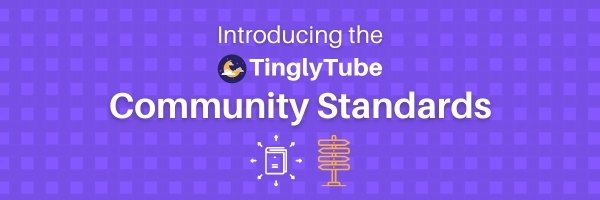
Today, we introduced our new set of Community Standards, which describes what behavior is not allowed on TinglyTube and how we take action when our Community Standards are violated.
Now we'd like to make it clear that the introduction of our Community Standards doesn't present any new policies or changes to policies, they are only an extension of the acceptable use clause in our Terms and Conditions.
Part of the reason why we decided to introduce Community Standards is so that we can enable video uploading for all users, that way we have a consistent set of policies and actions for uploaded content... and since they've now been put in place... video uploading has been enabled sitewide! You'll no longer need to submit a form and wait for us to respond!
To upload, you'll need to confirm your email address (this is to help prevent spam-bots from uploading), to see if your email address has been confirmed, all you need to do is to click on the "UPLOAD" button (in the top right corner of the navigation bar on PC, and in the hamburger menu (the box with the three-lines) on mobile), if your email address isn't confirmed yet, you'll be redirected to the page shown below: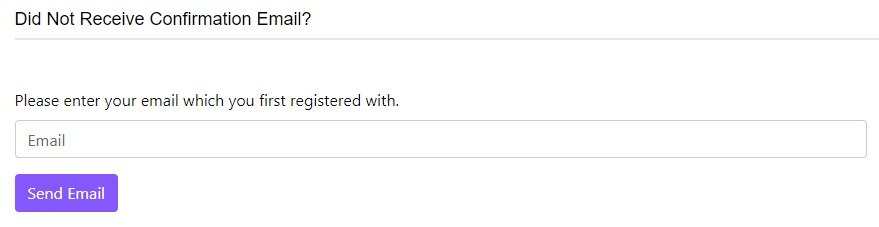
Just enter the email address you first registered with and you'll receive an email like the one below: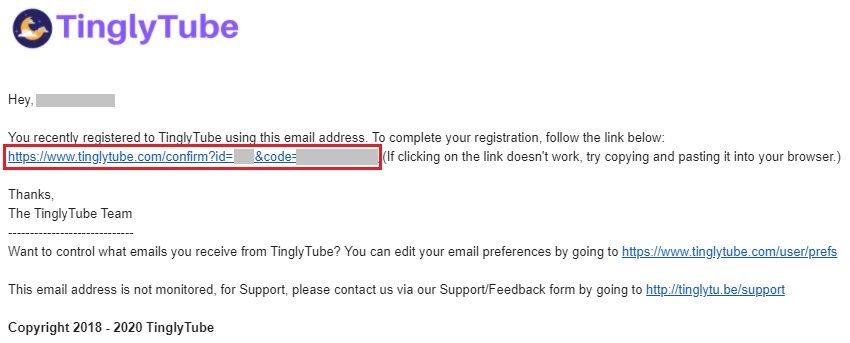
Now click the confirmation link (or copy-and-paste it in your browser if it's not clickable) and your email address is now confirmed and you're ready to upload your first video!
If you've already confirmed your email address, you'll be taken straight to the uploading page, where you can upload your video.
Now, if you want in-depth instructions on how to upload a video, you can read this help article.
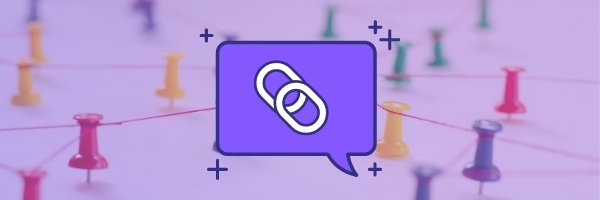
At TinglyTube, we love shortlinks. That's why we currently have three of them:
tinglytu.be (The first one we registered in May)
tingles.cc
tingly.tube (Haven't heard of this one? That's because it's our newest!)
In June and July when we started unlocking video uploading permissions for more and more users, we gave all of them a custom tinglytu.be shortlink, and are happy to announce that all TinglyTube users can now claim a custom shortlink using one of the three we currently have, but some of you may be wondering what a custom shortlink is and how it works: a custom shortlink is a branded, shortened URL that leads right to your TinglyTube profile, making it easier for you to link your profile on other platforms, and even easier for your viewers to check out your profile!
It takes the long URL that leads to your TT profile, such as tinglytube.com/user/TinglyTube, and turns it into a much shorter URL, such as tingly.tube/tinglytube, which just redirects to your profile.
Now here's how you can claim one, right now!
Make sure your email address is verified/confirmed, only users with verified email addresses will be able to claim a custom shortlink, so if you haven't yet verified your email address, you can quickly do it by going to https://www.tinglytube.com/confirm and following the instructions there.
After you've verified your email address, or if you've already verified it, go to "Edit Profile" by using the dropdown menu in the top-right of the website on PC, or by tapping the 'person' icon on Mobile.
On PC: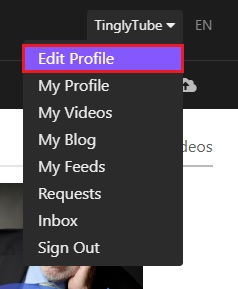
On Mobile: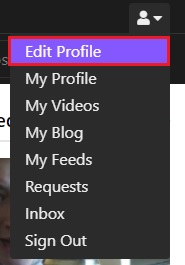
Once on the edit profile page, click on the "Custom Shortlink" button on the menu, on mobile, tap the "Personal" button and use the dropdown menu.
On PC:
On Mobile: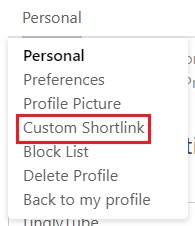
You'll then be taken to the "Claim a Custom Shortlink" page, here is where you will claim your custom shortlink! Just fill in your username, and select the shortlink you would like, and hit "Submit"!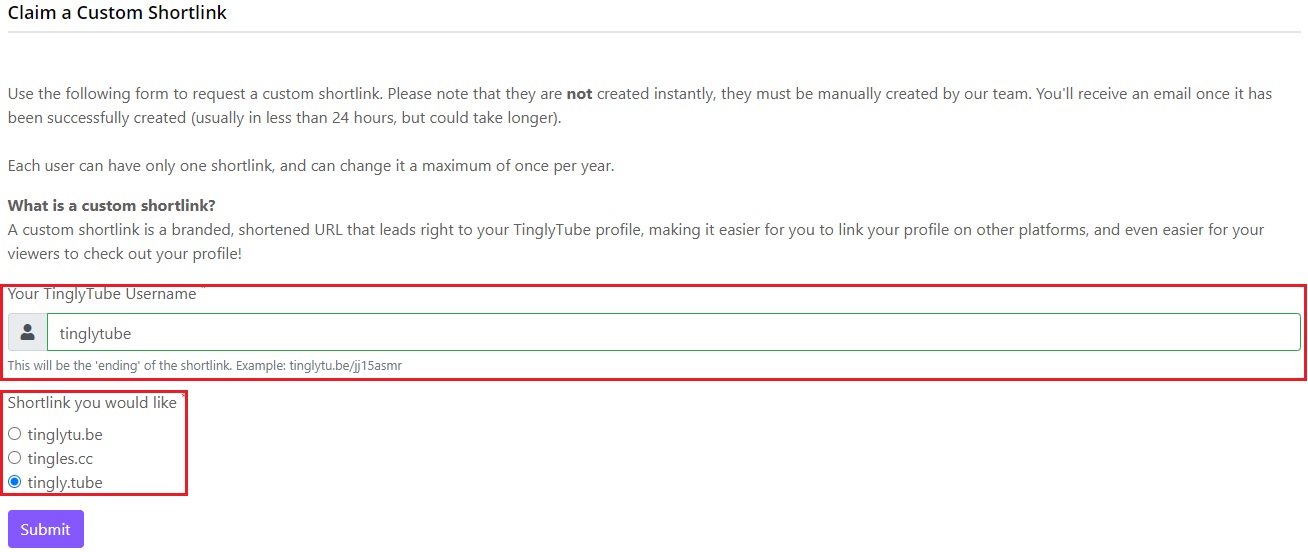
As it says on the page, you'll receive an email once your shortlink has been successfully created, this is because we must manually create it. We plan on making this automatic in the future, but for now it must be done manually, but don't worry, your custom shortlink should be created in less than 24-hours, but may take longer if our team is swamped with other stuff.
Custom Shortlink FAQs:
How many shortlinks can I have?
You can can have only one shortlink, and can change it a maximum of once per year. (Contact us via our Support/Feedback form to change it).
Do I have to use my username? Does capitalization matter?
Yes, you must use your username. This is to allow each user to have a custom shortlink and to keep it fair. Capitalization doesn't matter as your shortlink will be created in all lowercase.
Can I have my shortlink go to another part of my profile, like my videos or blog entries?
Not currently at this time.
At TinglyTube, we aim to provide a fast experience for everyone, slow loading and video buffering is completely unacceptable to us, so since our launch in June, we've been continuously testing new and different methods for delivering and streaming video to you the fastest and most cost-effective way possible.
First, let's explain our infrastructure a bit, it's not the most exciting, but it gets the job done for our amount of traffic, TinglyTube's frontend (the entire site basically), as well as FFmpeg conversion, is handled by one VPS with 200gb of 100% SSD storage and 8gb of RAM/Memory for those memory-hungry FFmpeg conversions (We actually moved servers on the 8th, before that, we only had 2gb of RAM, which prompted us to move to a better server.)
From June up until now, almost all of the videos on TinglyTube were stored and streamed on/from a separate VPS in New Jersey, after an uploaded video was done converting to MP4 and all resolutions, it would then get transferred to our VPS via FTP, we prefer to store and stream videos from separate servers instead of our main one as it provides high scalability, reliability, and performance... but if you were outside of the US, videos would take time to load all the way from New Jersey... so we knew we needed a different solution so that even those in different countries can enjoy TinglyTube.
The solution we needed was a CDN built exclusively for storing and streaming video, now for those who don't know, CDN stands for Content Delivery Network, which is a system of distributed servers that deliver pages and other web content to a user, based on the geographic locations of the user, servers nearest to that website visitor respond to their requests. YouTube, Vimeo, TikTok, and other video sharing/hosting platforms all use CDNs to provide a fast experience for their users.
After looking at a variety of CDN providers that specialize in storing and streaming video content, we decided to go with BunnyCDN and start using their Cloud Replicated Storage for Video Delivery solution, which will store uploaded videos in the 'cloud', replicate them on servers around the world, and deliver them to you from the server/data center closest to you.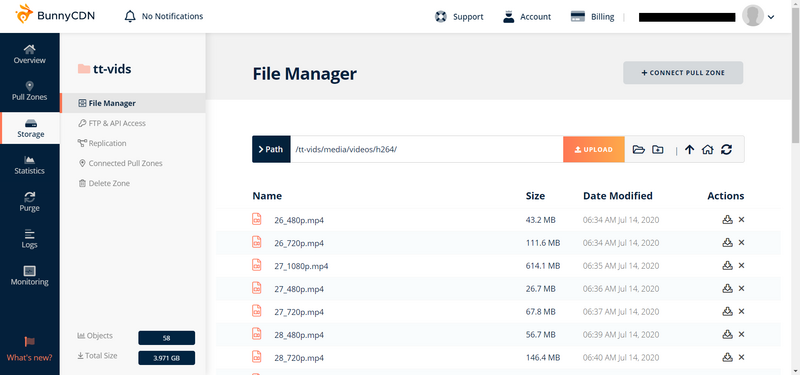
All videos on TinglyTube have now been transferred to BunnyCDN's cloud storage servers and all future uploaded videos will transfer to them via FTP in the same way as before, now providing you the best and fastest video watching experience on TinglyTube.
Now it's time to reach out to some ASMRtists and start pumping them servers full of tingles! ✨
At 12:00 am EDT midnight tonight (July 8), account registration will temporarily be disabled as we begin our migration to our new server.
At that same time, our nameservers (records that tell our domain to point to the IP address of our server) will also update, they will take a few hours to properly propagate and take effect, so you may still be able to access your TinglyTube account and watch videos until propagation has completed, which at that point will lead you to a most likely blank or default page.
We highly recommend and ask that you do NOT make any changes to your account or upload any videos past midnight (if you have uploading permissions) as they could be lost during the migration!
We plan to have TinglyTube back, and up and running on its new server sometime on July 9, at which time we will re-enable user registration and you are safe and free to use your account and upload videos (if you have uploading permissions).
We will try to provide regular updates along the way via our Statuspage.
See you all after the migration!